Android Animation 动画详解——alpha、scale、translate、rotate、set的xml属性及用法
一、概述
Android的animation由四种类型组成:alpha、scale、translate、rotate,对应android官方文档地址:1、XML配置文件中
| alpha | 渐变透明度动画效果 |
| scale | 渐变尺寸伸缩动画效果 |
| translate | 画面转换位置移动动画效果 |
| rotate | 画面转移旋转动画效果 |
2、动作文件存放位置
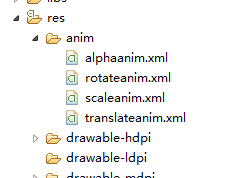
二、scale标签——调节尺寸
1、自有属性
scale标签是缩放动画,可以实现动态调控件尺寸的效果,有下面几个属性:- android:fromXScale 起始的X方向上相对自身的缩放比例,浮点值,比如1.0代表自身无变化,0.5代表起始时缩小一倍,2.0代表放大一倍;
- android:toXScale 结尾的X方向上相对自身的缩放比例,浮点值;
- android:fromYScale 起始的Y方向上相对自身的缩放比例,浮点值,
- android:toYScale 结尾的Y方向上相对自身的缩放比例,浮点值;
- android:pivotX 缩放起点X轴坐标,可以是数值、百分数、百分数p 三种样式,比如 50、50%、50%p,当为数值时,表示在当前View的左上角,即原点处加上50px,做为起始缩放点;如果是50%,表示在当前控件的左上角加上自 己宽度的50%做为起始点;如果是50%p,那么就是表示在当前的左上角加上父控件宽度的50%做为起始点x轴坐标。(具体意义,后面会举例演示)
- android:pivotY 缩放起点Y轴坐标,取值及意义跟android:pivotX一样。
- android:fromXScale=”0.0″
- android:toXScale=”1.4″
- android:fromYScale=”0.0″
- android:toYScale=”1.4″
- android:pivotX=”50″
- android:pivotY=”50″
- android:duration=”700″ />
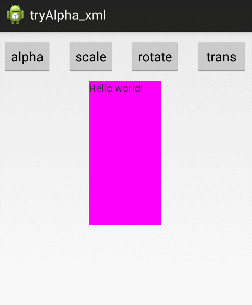
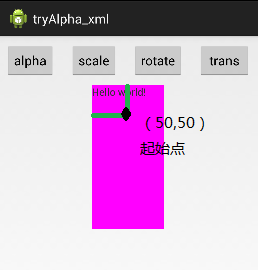
- android:fromXScale=”0.0″
- android:toXScale=”1.4″
- android:fromYScale=”0.0″
- android:toYScale=”1.4″
- android:pivotX=”50%”
- android:pivotY=”50%”
- android:duration=”700″ />
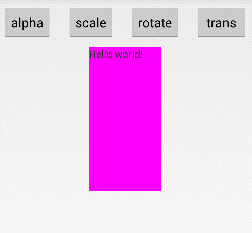
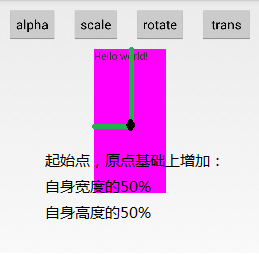
- android:fromXScale=”0.0″
- android:toXScale=”1.4″
- android:fromYScale=”0.0″
- android:toYScale=”1.4″
- android:pivotX=”50%p”
- android:pivotY=”50%p”
- android:duration=”700″ />
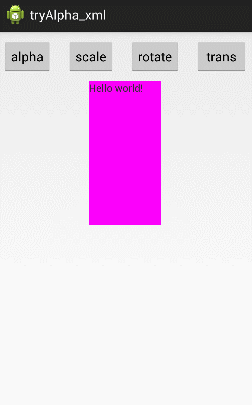
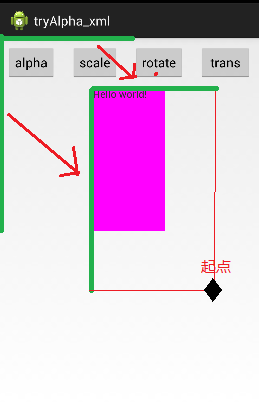
2、从Animation类继承的属性
Animation类是所有动画(scale、alpha、translate、rotate)的基类,这里以scale标签为例,讲解一下,Animation类所具有的属性及意义。关于Animation类的官方文档位置为:- android:duration 动画持续时间,以毫秒为单位
- android:fillAfter 如果设置为true,控件动画结束时,将保持动画最后时的状态
- android:fillBefore 如果设置为true,控件动画结束时,还原到开始动画前的状态
- android:fillEnabled 与android:fillBefore 效果相同,都是在动画结束时,将控件还原到初始化状态
- android:repeatCount 重复次数
- android:repeatMode 重复类型,有reverse和restart两个值,reverse表示倒序回放,restart表示重新放一遍,必须与repeatCount一起使用才能看到效果。因为这里的意义是重复的类型,即回放时的动作。
- android:interpolator 设定插值器,其实就是指定的动作效果,比如弹跳效果等,不在这小节中讲解,后面会单独列出一单讲解。
(1)android:fillAfter:保持动画结束的状态
- android:fromXScale=”0.0″
- android:toXScale=”1.4″
- android:fromYScale=”0.0″
- android:toYScale=”1.4″
- android:pivotX=”50%”
- android:pivotY=”50%”
- android:duration=”700″
- android:fillAfter=”true”
- />
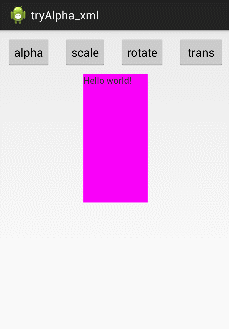
(2)android:fillBefore 还原初始化状态
- android:fromXScale=”0.0″
- android:toXScale=”1.4″
- android:fromYScale=”0.0″
- android:toYScale=”1.4″
- android:pivotX=”50%”
- android:pivotY=”50%”
- android:duration=”700″
- android:fillBefore=”true”
- />
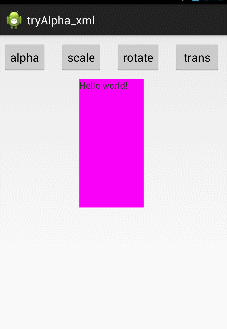
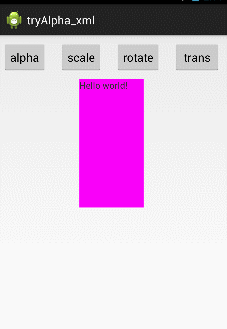
(3)、android:repeatMode=”restart /reverse” 设定回放类型
- android:fromXScale=”0.0″
- android:toXScale=”1.4″
- android:fromYScale=”0.0″
- android:toYScale=”1.4″
- android:pivotX=”50%”
- android:pivotY=”50%”
- android:duration=”700″
- android:fillBefore=”true”
- android:repeatCount=”1″
- android:repeatMode=”restart”
- />
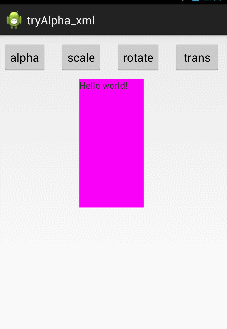
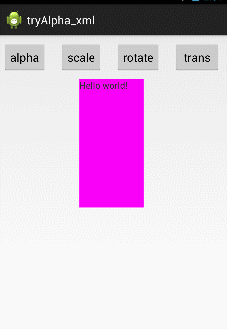
三、alpha标签——调节透明度
1、自身属性
- android:fromAlpha 动画开始的透明度,从0.0 –1.0 ,0.0表示全透明,1.0表示完全不透明
- android:toAlpha 动画结束时的透明度,也是从0.0 –1.0 ,0.0表示全透明,1.0表示完全不透明
- android:fromAlpha=”1.0″
- android:toAlpha=”0.1″
- android:duration=”3000″
- android:fillBefore=”true”>
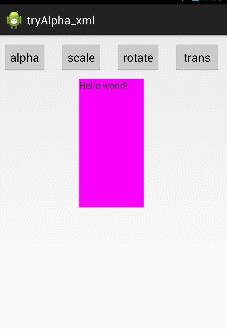
2、从Animation类继承的属性
- android:duration 动画持续时间,以毫秒为单位
- android:fillAfter 如果设置为true,控件动画结束时,将保持动画最后时的状态
- android:fillBefore 如果设置为true,控件动画结束时,还原到开始动画前的状态
- android:fillEnabled 与android:fillBefore 效果相同,都是在动画结束时,将控件还原到初始化状态
- android:repeatCount 重复次数
- android:repeatMode 重复类型,有reverse和restart两个值,reverse表示倒序回放,restart表示重新放一遍,必须与repeatCount一起使用才能看到效果。因为这里的意义是重复的类型,即回放时的动作。
- android:interpolator 设定插值器,其实就是指定的动作效果,比如弹跳效果等,不在这小节中讲解,后面会单独列出一单讲解。
四、rotate标签——旋转
1、自身属性
- android:fromDegrees 开始旋转的角度位置,正值代表顺时针方向度数,负值代码逆时针方向度数
- android:toDegrees 结束时旋转到的角度位置,正值代表顺时针方向度数,负值代码逆时针方向度数
- android:pivotX 缩放起点X轴坐标,可以是数值、百分数、百分数p 三种样式,比如 50、50%、50%p,具体意义已在scale标签中讲述,这里就不再重讲
- android:pivotY 缩放起点Y轴坐标,可以是数值、百分数、百分数p 三种样式,比如 50、50%、50%p
- android:fromDegrees=”0″
- android:toDegrees=”-650″
- android:pivotX=”50%”
- android:pivotY=”50%”
- android:duration=”3000″
- android:fillAfter=”true”>
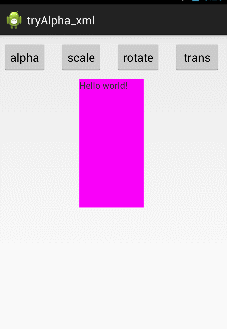
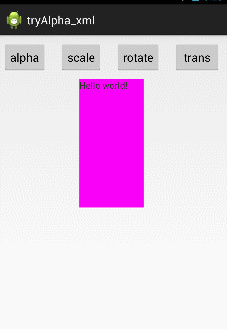
2、从Animation类继承的属性
- android:duration 动画持续时间,以毫秒为单位
- android:fillAfter 如果设置为true,控件动画结束时,将保持动画最后时的状态
- android:fillBefore 如果设置为true,控件动画结束时,还原到开始动画前的状态
- android:fillEnabled 与android:fillBefore 效果相同,都是在动画结束时,将控件还原到初始化状态
- android:repeatCount 重复次数
- android:repeatMode 重复类型,有reverse和restart两个值,reverse表示倒序回放,restart表示重新放一遍,必须与repeatCount一起使用才能看到效果。因为这里的意义是重复的类型,即回放时的动作。
- android:interpolator 设定插值器,其实就是指定的动作效果,比如弹跳效果等,不在这小节中讲解,后面会单独列出一单讲解。
五、translate标签 —— 平移
1、自身属性
- android:fromXDelta 起始点X轴坐标,可以是数值、百分数、百分数p 三种样式,比如 50、50%、50%p,具体意义已在scale标签中讲述,这里就不再重讲
- android:fromYDelta 起始点Y轴从标,可以是数值、百分数、百分数p 三种样式;
- android:toXDelta 结束点X轴坐标
- android:toYDelta 结束点Y轴坐标
- android:fromXDelta=”0″
- android:toXDelta=”-80″
- android:fromYDelta=”0″
- android:toYDelta=”-80″
- android:duration=”2000″
- android:fillBefore=”true”>
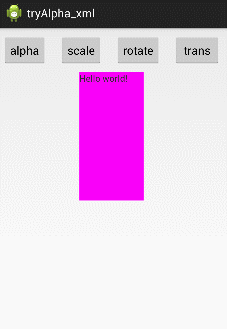
2、从Animation类继承的属性
- android:duration 动画持续时间,以毫秒为单位
- android:fillAfter 如果设置为true,控件动画结束时,将保持动画最后时的状态
- android:fillBefore 如果设置为true,控件动画结束时,还原到开始动画前的状态
- android:fillEnabled 与android:fillBefore 效果相同,都是在动画结束时,将控件还原到初始化状态
- android:repeatCount 重复次数
- android:repeatMode 重复类型,有reverse和restart两个值,reverse表示倒序回放,restart表示重新放一遍,必须与repeatCount一起使用才能看到效果。因为这里的意义是重复的类型,即回放时的动作。
- android:interpolator 设定插值器,其实就是指定的动作效果,比如弹跳效果等,不在这小节中讲解,后面会单独列出一单讲解。
六、set标签——定义动作合集
前面我们讲解了各个标签动画的意义及用法,但他们都是独立对控件起作用,假设我现在想上面的textView控件做一个动画——从小到大,旋转出场,而且透明度也要从0变成1,即下面的这个效果,该怎么办?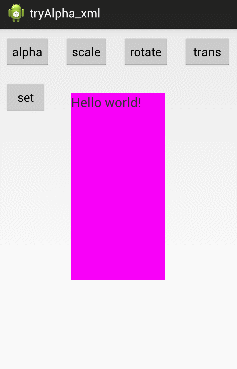
属性:
set标签自已是没有属性的,他的属性都是从Animation继承而来,但当它们用于Set标签时,就会对Set标签下的所有子控件都产生作用。 属性有:(从Animation类继承的属性)- android:duration 动画持续时间,以毫秒为单位
- android:fillAfter 如果设置为true,控件动画结束时,将保持动画最后时的状态
- android:fillBefore 如果设置为true,控件动画结束时,还原到开始动画前的状态
- android:fillEnabled 与android:fillBefore 效果相同,都是在动画结束时,将控件还原到初始化状态
- android:repeatCount 重复次数
- android:repeatMode 重复类型,有reverse和restart两个值,reverse表示倒序回放,restart表示重新放一遍,必须与repeatCount一起使用才能看到效果。因为这里的意义是重复的类型,即回放时的动作。
- android:interpolator 设定插值器,其实就是指定的动作效果,比如弹跳效果等,不在这小节中讲解,后面会单独列出一单讲解。
- android:duration=”3000″
- android:fillAfter=”true”>
-
- android:fromAlpha=”0.0″
- android:toAlpha=”1.0″/>
-
- android:fromXScale=”0.0″
- android:toXScale=”1.4″
- android:fromYScale=”0.0″
- android:toYScale=”1.4″
- android:pivotX=”50%”
- android:pivotY=”50%”/>
-
- android:fromDegrees=”0″
- android:toDegrees=”720″
- android:pivotX=”50%”
- android:pivotY=”50%”/>
七、实例——如何将动画XML文件应用于控件中
上面我仅仅是列出了每个标签及其属性的意义及应用之后的效果演示,但上面是如何将定义动画的xml应用到textView控件中的却迟迟没说,这一小节,就以scale动画为例,讲述如何将定义好的scle动作添加到指定控件中。 先看最终效果图: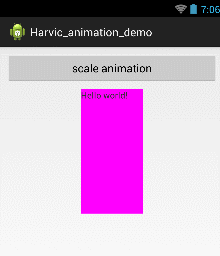
1、新建工程、新建scale动画文件(scaleanim.xml)
新建一个工程,并且在res文件夹下,新建一个anim文件夹,然后再新建一个scaleanim.xml文件,结构如图所示: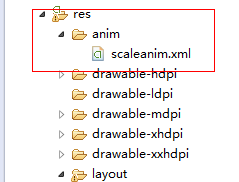
- android:fromXScale=”0.0″
- android:toXScale=”1.4″
- android:fromYScale=”0.0″
- android:toYScale=”1.4″
- android:pivotX=”50%”
- android:pivotY=”50%”
- android:duration=”700″
- android:fillBefore=”true”
- android:repeatCount=”1″
- android:repeatMode=”restart”
- />
2、XML布局文件
- xmlns:tools=”http://schemas.android.com/tools”
- android:layout_width=”match_parent”
- android:layout_height=”match_parent”
- android:orientation=”vertical”
- tools:context=”com.harvic.animation_demo.MainActivity” >
-
- android:layout_width=”match_parent”
- android:layout_height=”wrap_content”
- android:layout_margin=”10dip”
- android:text=”scale animation”/>
-
- android:id=”@ id/tv”
- android:layout_width=”100dip”
- android:layout_height=”200dip”
- android:background=”#ff00ff”
- android:text=”@string/hello_world”
- android:layout_gravity=”center_horizontal”/>
3、JAVA代码
- public class MainActivity extends Activity {
- Button scaleBtn ;
- Animation scaleAnimation;
- TextView tv;
- @Override
- protected void onCreate(Bundle savedInstanceState) {
- super.onCreate(savedInstanceState);
- setContentView(R.layout.activity_main);
- scaleAnimation = AnimationUtils.loadAnimation(this, R.anim.scaleanim);
- scaleBtn = (Button)findViewById(R.id.btn_animation);
- tv =(TextView)findViewById(R.id.tv);
- scaleBtn.setOnClickListener(new View.OnClickListener() {
- @Override
- public void onClick(View v) {
- // TODO Auto-generated method stub
- tv.startAnimation(scaleAnimation);
- }
- });
- }
- }